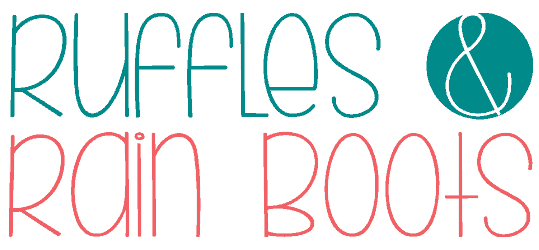Safe Laser Cut HTV and Laser Tic Tac Toe Craft
Let’s make a laser tic tac toe craft using a Dollar Tree treat bag, some vinyl, and a bit of acrylic. You will need about 25 minutes to complete this project, making it a fun and easy afternoon laser craft idea.
A frequently asked question I receive is “is it safe to cut vinyl on a laser?” and today, I’ll share what is safe, what is not, and how to use it with your laser. Not all vinyl is laser safe and I will share how to know if it is.

RELATED READING: xTool S1 Review: The Safest, Most Powerful Diode Laser
As an Amazon Associate, I could earn from qualifying purchases. There could be affiliate links within this article.
What You'll Find On This Page
Is Heat Transfer Vinyl Safe to Cut with a Laser?
Here at Ruffles and Rain Boots, I’ve fielded this question quite a bit: can I cut vinyl on my laser? Yes and no, friends…
Please do NOT laser a vinyl if you’re unsure of its composition. If you can, contact the manufacturer because some can be very dangerous and produce a serious health hazard (along with an acid which settles into your machine and will harm it).
As for heat transfer vinyl: not all heat transfer vinyl (HTV) is laser safe but anything made with polyurethane IS safe to laser. Polyurethane (PU) is very different than vinyl made with polyvinyl chloride (PVC).
PVC vinyl = bad. PU vinyl = good. Always contact the manufacturer if you’re unsure of the vinyl composition before you attempt to cut it with a laser. Read below for brands.

What HTV is Safe to Laser?
Obviously, any Glowforge® Proofgrade™ material is safe to laser and you can grab it at most craft stores or on their website. Some people have an issue with the price, however.
This is a great laser safe heat transfer vinyl. And the best part is that you’re nearly unlimited by colors! And, I just happen to love this brand when cutting with my Cricut. ;)
If you’re looking for a PVC-free self-adhesive vinyl (sticker vinyl / press-on vinyl), this brand is known for their quality materials. You can get an array of colors of PVC-free self-adhesive vinyl here.
RELATED READING: DIY Highland Cow with a Laser (with Faux Fur)!
How to Create a Laser Tic Tac Toe Game with a Treat Bag
The tutorial for this fun Valentine’s Day laser product idea is below, with each step written out. If you’re a visual person like me, I’ve also created a quick How to Cut Heat Transfer Vinyl with a Laser video tutorial for this project.
If you prefer a written version without images, scroll to the end of this post. Select the print button and have fun.

Supplies and Materials Needed for This Project
- 1/8 matte apple red acrylic
- 1/8 bright bubblegum pastel acrylic
- Glowforge® Proofgrade™ Gold Glitter Heat Transfer Vinyl
- Dollar Tree 9×7 Canvas Treat Bag
- xTool S1 40W (I’ve had this now for quite a few months and LOVE it)
- Honeycomb, Automatic Air Assist, and 6″ Inline Fan
- Heat Press (or Iron) and Teflon Sheet
- Weeding Pick
- Free XCS File (if using an xTool, this is my free XCS project file)

How to Design This Tic Tac Toe Project in XCS
In the video, I show exactly how to design the grid and the measurements I used. It’s 4 rectangles of equal height and width (mine were 6.125 x 0.35), combined into one shape. If you’re designing one, add the weeding box around the outside edge of the grid, allowing at least 1/4 of an inch all around.

The grid will have different cut settings than the weeding box because we are going to “kiss cut” this grid. This will only cut the vinyl, not the shiny plastic carrier sheet. Center the grid and the weeding box (horizontally and vertically) and group together.
HTV must have a mirrored design (flipped horizontally) because we are cutting on the back side of the material. This project will look the same, however, please keep this in mind when working with heat transfer vinyl.

Design an “X” using the Text feature and a bold font (I used this Victoria font) and another shape which I set at 1.25 inches high. Duplicate each until you have 5 of both.

Set everything to ignore if you have not run a test on the HTV. If you need to run a test grid, see the notes section below and please watch the video to learn how to create a test array in XCS.
Ungroup the grid and weeding box and set each to their parameters from your test. (group them back together after). My Settings in XCS: laser flat, user defined material, grid cut at 40/100/1 and weeding box cut at 100/15/1 (too hot; had to cut off charred edges shown in the video).
How to Cut Heat Transfer Vinyl with a Laser
As a reminder, always stay near the laser during processing. Position the vinyl SHINY SIDE DOWN on the honeycomb and secure in place. Move the laser head / crosshairs over the vinyl and select auto-distance measure.
If using the Automatic Air Assist, set the CUT air to zero to avoid the vinyl lifting up during cutting.

Select Start Marking to define the process area. Choose rectangle, move crosshairs to the top left-most starting point, and press the start button. Move the crosshairs to the bottom right-most of the processing area and press the start button on the machine again to lock. Select end marking.
Move the grid and weeding box into the processing area you identified in the previous step. Select frame and ensure the entire grid AND weeding box is within your processing area. Select Process, select Start in the XCS software, and then press the Start button on the S1 after opening the blast gate and turning on the inline fan.
Remove the vinyl when processed and cut off any charred outside edges of the weeding box using a paper cutter (if you have them).

NOTE: I hadn’t worked with the Glowforge® Proofgrade™ heat transfer vinyl, so I ran a test grid to determine power for the kiss cut, primarily. Ultimately, the GOAL is to cut the vinyl but not cut through the transfer sheet (the shiny bit).
How to Cut Acrylic with xTool S1 40W
The process for the two colors of acrylic will be the same. Look in the XCS program to determine the height and width of the X’s and O’s for the red and pink acrylic. Remove the masking on the front and back of the acrylic for the same-sized area. Elevate the acrylic off the honeycomb to avoid flashbacks and pin to secure.

Set the grid and weeding box to ignore and choose the X’s OR O’s to process by changing them to output. Auto-measure the distance, set the processing area, and bring the items into it before setting material instructions. I cut the red acrylic at 100/4/2 and used a small nail file to clean up the edges (they looked a bit white in some areas). I cut the pink acrylic at 100/4/1 and it required no clean up.
RELATED READING: xTool Screen Printer Review – This is Amazing!
How to Press Laser Cut Heat Transfer Vinyl
Using the Glowforge settings from the package, I set my 9×9 heat press to 325 degrees for 15 minutes. While it was warming up, I removed the NON-grid section of the weeding box and positioned the grid onto the center of the back of the Dollar Tree canvas treat bag with the SHINY SIDE UP.

I placed the press onto the bag and held with medium pressure for 15 seconds. Once it had cooled, I removed the carrier sheet (the shiny cover) and let it cool another 15 seconds. I then placed the Teflon sheet over the design and pressed for an additional 5 seconds before allowing it to cool completely.
Place the pieces into the bag, pull both strings, and the Valentine’s Day tic tac toe is ready.
NOTE: I hadn’t worked with the Glowforge® Proofgrade™ heat transfer vinyl, so I ran a test grid to determine power. Ultimately, the GOAL is to cut the vinyl but not cut through the transfer sheet (the shiny bit).
More Laser Crafts and Cut Files You Might Like
- How to Cut White Acrylic with a Diode Laser – It CAN be done and here’s how.
- How to Make Laser Cut Stocking Tags – This quick craft is gorgeous with stained and painted wood.
- Clear Acrylic and Wood Overlay Ornaments – Learn how to make clear acrylic work with a diode laser.
- Beginner Laser Bookmarks – Use a bit of wood and the score or engrave functions to learn your machine and have a low-priced product offering.
Please Save or Share This Laser Cut Tic Tac Toe Craft
Your shares are how this site grows and I am sincerely grateful. Please share this on social media or save it to a laser cutter, laser engraving, or laser crafts pin board.

Vinyl and Acrylic Tic Tac Toe Game

Learn how to cut vinyl safely with your laser! Use a Dollar Tree gift bag, HTV, and red and pink acrylic to create this adorable, travel game of Tic Tac Toe for Valentine's Day.
Materials
- 1/8 matte apple red acrylic
- 1/8 bright bubblegum pastel acrylic
- Glowforge® Proofgrade™ Gold Glitter Heat Transfer Vinyl
- Dollar Tree 9x7 canvas treat bag
Tools
- xTool S1 40W
- Honeycomb and Pins
- Automatic Air Assist
- Inline Fan
- Heat Press (or Iron) and Teflon Sheet
- Weeding Pick
- XCS File (if Using an xTool)
Instructions
- Make the grid and the weeding box.
- Create an X and a heart shape. Duplicate 5 of each.
- Set grid to kiss cut and weeding box to full cut. Place vinyl face down in the laser and cut. Remove the weeded portion for pressing.
- Remove paper masking, elevate acrylic, and cut each of the X's out of red acrylic and the hearts from the pink. Clean up, if necessary.
- Use the heat press to affix the heat transfer vinyl grid at medium pressure per the package instructions.
- Load the pieces into the bag.
Notes
HTV Settings: laser flat, user defined material, grid (kiss cut) at 40/100/1 and weeding box cut at 100/15/1 (this was a bit too hot)
Acrylic Settings: red 100/4/2, pink 100/4/1